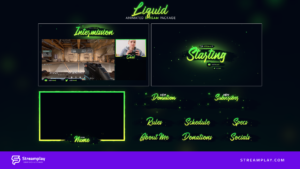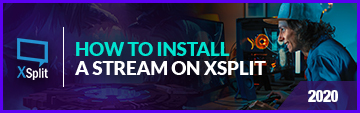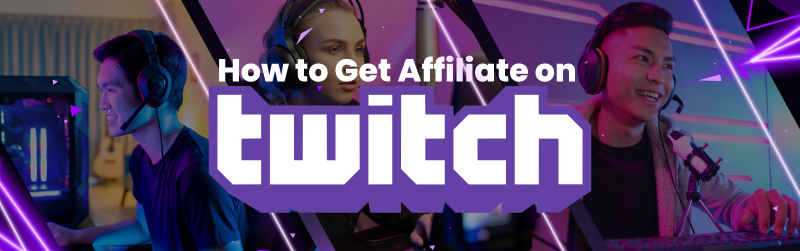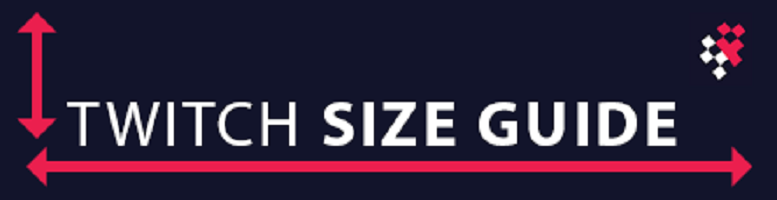Are you looking to install your brand new overlay into XSplit but need a bit of guidance for this powerhouse of an application? Luckily for you, we have everything you need to know to get your overlay up and running so that you can start streaming the games you love. Even people with experience have trouble with this software so pay close attention and you soon will be able to install a stream overlay on XSplit.
If you haven’t read the “how to start streaming” article we have, then read it after this. It teaches you everything you need to understand about getting into the streaming environment and going live, as knowing the software is only one aspect to putting it all into practice.
The Quick Drag And Drop
First off let’s discuss the easy drag and drop method that gives everyone the option of pulling in files without going through any menus. What is simpler than literally just dragging and dropping the image, mp4, gif or other material into the scene and having them appear instantly!
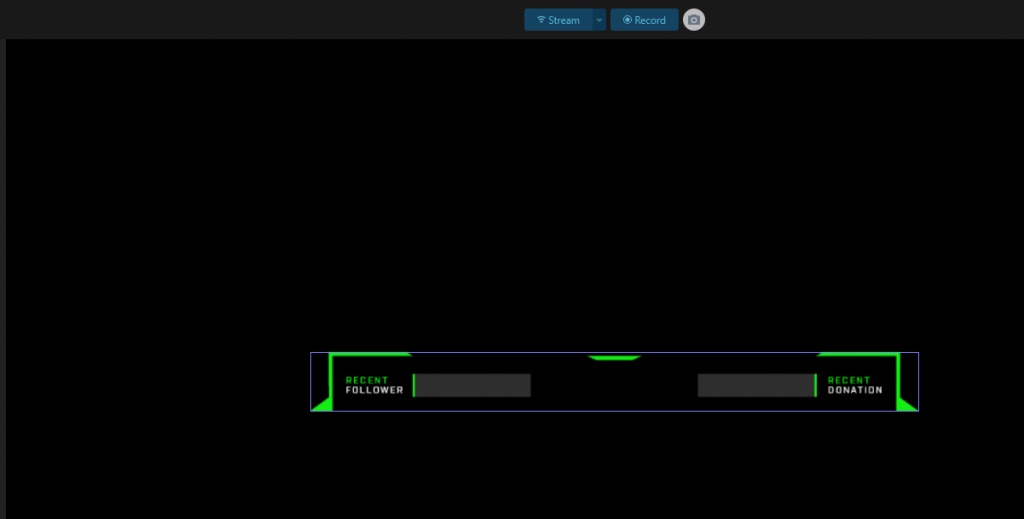
Importing Videos, Images
Dragging and dropping is cool and all but it isn’t an end-all for specific files. Sometimes, like with scenes, you need to add them differently. At the bottom of your XSplit software, under the scene box, is an Add Source clickable button, going through this will let you add anything you want into the scene, from HTML links and of course media files. Going through media files will let you add the overlay images and animations saved as gifs or custom mp4s.
Understanding The Sequence
Stated before is the scene box and it is very important when setting up a stream overlay. Practically how this operates is that the list is a hierarchy of what lays over what. Meaning when something is placed at the top of the list it overrides all others and is presented front and centre- then going back as it moves down the list.
Scene Quick Swap
Some overlay packages also include scenes for intermission, starting soon and ending soon so we will go over that. XSplit understood that it really isn’t efficient or user friendly to recreate different scenes whenever you need them, and instead added the option to have them saved for quick access. Click on each one when you want to switch over and in doing so you will have access to its specific scene box.
Using Streamlabs To Import Seamless Widgets
You may have noticed your overlay also includes designs for alerts, but sadly XSplit isn’t the best in this area. Luckily there is a workaround. If you do have Streamlabs OBS installed you can add you overlay-designed alerts as well as other additions like chat display into that software. Then, you copy the HTML link it provides. Add an HTML source into XSplit and link it to the previous link and you’re all set.
One Of The Go-To Broadcasting Software
XSplit is a well-known broadcasting software that has received love and dedication from an experienced team working tirelessly on improving its performance. Having awesome changes and additions appearing often and improvements being made of its multiple co-buddy software, the XSplit Gamecast and the XSplit VCam.
With these updates does it take the throne from Streamlabs OBS or does it need to aim even higher?
Seeing how these two broadcasting software stack up is something you should consider reading so that you can hone in on which is best for you. For now, use this knowledge on how to install a stream overlay on XSplit and take your first major step into becoming a streamer!