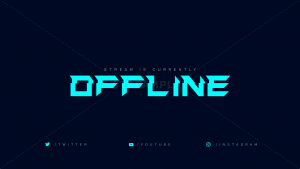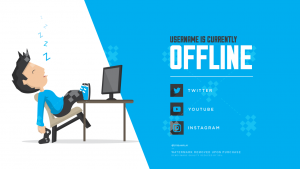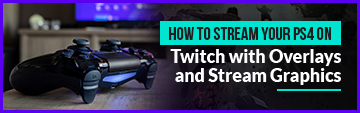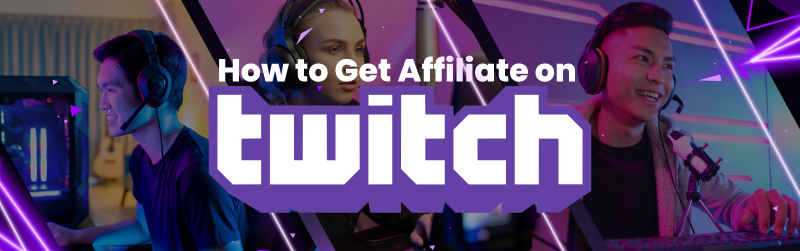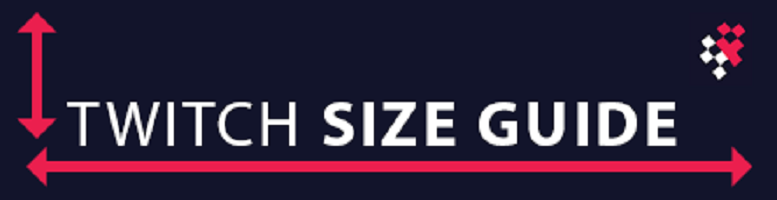If you have an inspiration to stream, own a PS4, and want to do it right, then everything you need to know will be covered below. Thankfully for those dedicated to their consoles and want to stream PS4 on twitch with overlay, there is an easy workaround that costs nothing at all and takes little to no time to set up. If you are unsure about all of the information surrounding other parts of setting up your stream, be sure to check out our how to start streaming so that you can combine its knowledge with what you have learnt here.

Streaming Directly From The PS4 Limits Your Potential
Streaming directly from your PS4 isn’t an option you should consider thanks to its inability to provide an amazing viewing experience. When you attempt to stream directly from your PlayStation 4 you are only given a few options to choose through, when you are trying to create an immersive streaming experience this just isn’t enough. You can get away with 720p 60fps but you really aren’t living up to your potential, and no overlays is going to seriously restrict your growth. What you can do instead is take the feed of your PS4 and transfer it to the computer so that can be streamed. Not only can you expect a better streaming experience playing-wise but it will also let you stream PS4 on twitch with overlay enabled.
The Impact A Good Overlay Can Do For You
A good overlay is pretty crucial to upgrading the stream experience your viewers receive. Capable of showcasing your brand, a compilation of nice designs that will appeal to anyone watching, as well as give back to those viewers who are really dedicated through alerts are the reasons why an overlay is almost essential! Streaming with an overlay extends to more than the viewing experience as it also directly impacts how a browsing viewer notices you through an eye-catching design in the streaming platform. Something to note is that streaming your PS4 to your computer allows you to have more options for when you are considering going beyond just streaming.
Recording Your PS4 Stream Through OBS
If you plan to eventually branch away from just live streams or want to have a backup of streams for reliability, connecting your PS4 to your PC is the best option. Broadcasting software like OBS/Streamlabs and others allow you to not just live stream but also record it making it a great multitool all around. The settings that you have set for your live stream can be immediately used when recording allowing for a seamless transition. By having recordings of your Playstation 4 on your computer you can then use it to upload your streams to a platform like Youtube so that people can rewatch it whenever. Otherwise, you can use the recording in another planned project if you want to take that area more seriously.
What are the options for making it work?
How you go about setting up your PS4 to link to your PC is pretty simple, there’s basically only two options to consider. The first is free, easily set up and definitely the most painless way to go about it, and that’s using Playstations Remote Play software. Essentially, you can install an official app onto your computer that receives the video and audio feed from the Playstation through ethernet or wifi. You can control the Playstation through a regular Dualshock 2 controller connected to your computer via USB or bluetooth.
The other option is a capture card, which is a physical unit that essentially allows you to split the HDMI signal between external devices, and allows a computer to read the signal as a video feed input, like a webcam. While significantly more expensive than the free of the remote play option, there are some significant advantages.
Capture Card vs Remote Play
Primarily, a capture card allows much higher gaming quality, with zero latency between the PS4 and the TV that you’re playing on- which is critical for reaction speed based games such as online shooters. From a streaming perspective, it also enables a cleaner gaming experience, as the PS4 output is native and uncluttered.
Using the Remote Play app can be almost impossible for high levels of reaction based gameplay, due to significant latency between the PS4 and the computer you’re viewing and recording from. It can also suffer from graphics inconsistencies and glitches, like broken pixels and the occasional stutter/freeze. While it is a fantastic option for getting into streaming with a PS4, and a great way to start using twitch overlays sooner, for competitive gameplay it’s probably best to stick with native streaming from the PS4.
Make your Stream the best it can be!
Whichever option you choose, take it seriously and leverage the power of free broadcasting software and an awesome free stream overlay to deliver the greatest experience to your viewers. If you can’t decide which streaming software to use, check out our article on the best streaming software to use in 2020!
What are you waiting for? Start streaming today!